GETTING STARTED - Okta SSO
In this tutorial, you'll learn how to integrate WestFax with Okta's Single Sign on solution.
When you integrate WestFax with Okta, you can:
- Control who has access to the WestFax platform.
- Enable your users to be automatically signed-in to WestFax with their Okta SSO accounts.
- Manage your accounts in one central location.
Prerequisites
To get started, you need the following items:
- Okta Organization Account with at least one user.
- WestFax Enterprise account with AD/SSO enabled.
- Turn on WestFax Integration at Okta.com
Configuring WestFax for SSO
If you have enabled SSO/AD with WestFax you are just a few steps away from enabling single sign on with WestFax.
Here are the steps to get your SSO setup with WestFax:
In order to utilize SSO and Active Directory sync you must have SSO enabled on your account. Contact your account manager and ask them to activate this functionality. There may be some setup fees involved. Your account manager can walk you through the process and provision your account.
After you are SSO enabled you will want to login to the admin tool and go to the SSO tab and you should see a screen like this:
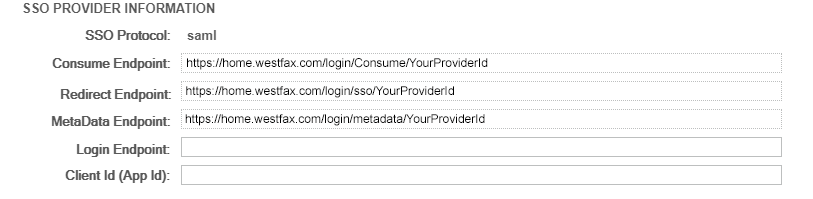
There are three values here you want to copy for use in the Okta setup:
Consume Endpoint:
Redirect Endpoint:
Metadata Endpoint:
After you are SSO enabled you will want to login to the admin tool and go to the SSO tab and you should see a screen like this:
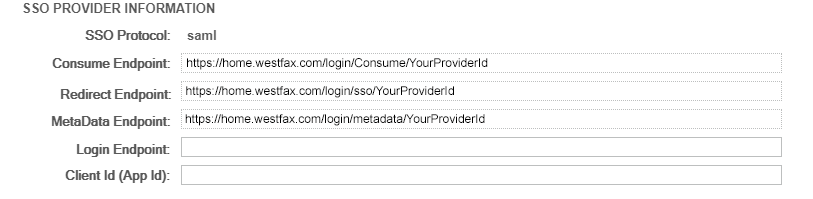
There are three values here you want to copy for use in the Okta setup:
Consume Endpoint:
https://home.westfax.com/login/Consume/YourProviderIdRedirect Endpoint:
https://home.westfax.com/login/sso/YourProviderIdMetadata Endpoint:
https://home.westfax.com/login/metadata/YourProviderIdYou will need these values later. Copy them somewhere for use.
At this point you need to log in to Okta Admin panel for your organization at login.okta.com. With the values you copied above you will add a connection to WestFax's SSO provider.
Here are the steps:
Here are the steps:
- Login to Okta Admin Dashboard
With your admin account log into the Okta Admin portal cloud website. - Go to Applications -> Applications
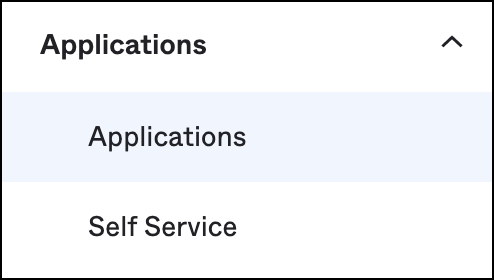
- Click "Create App Integration"
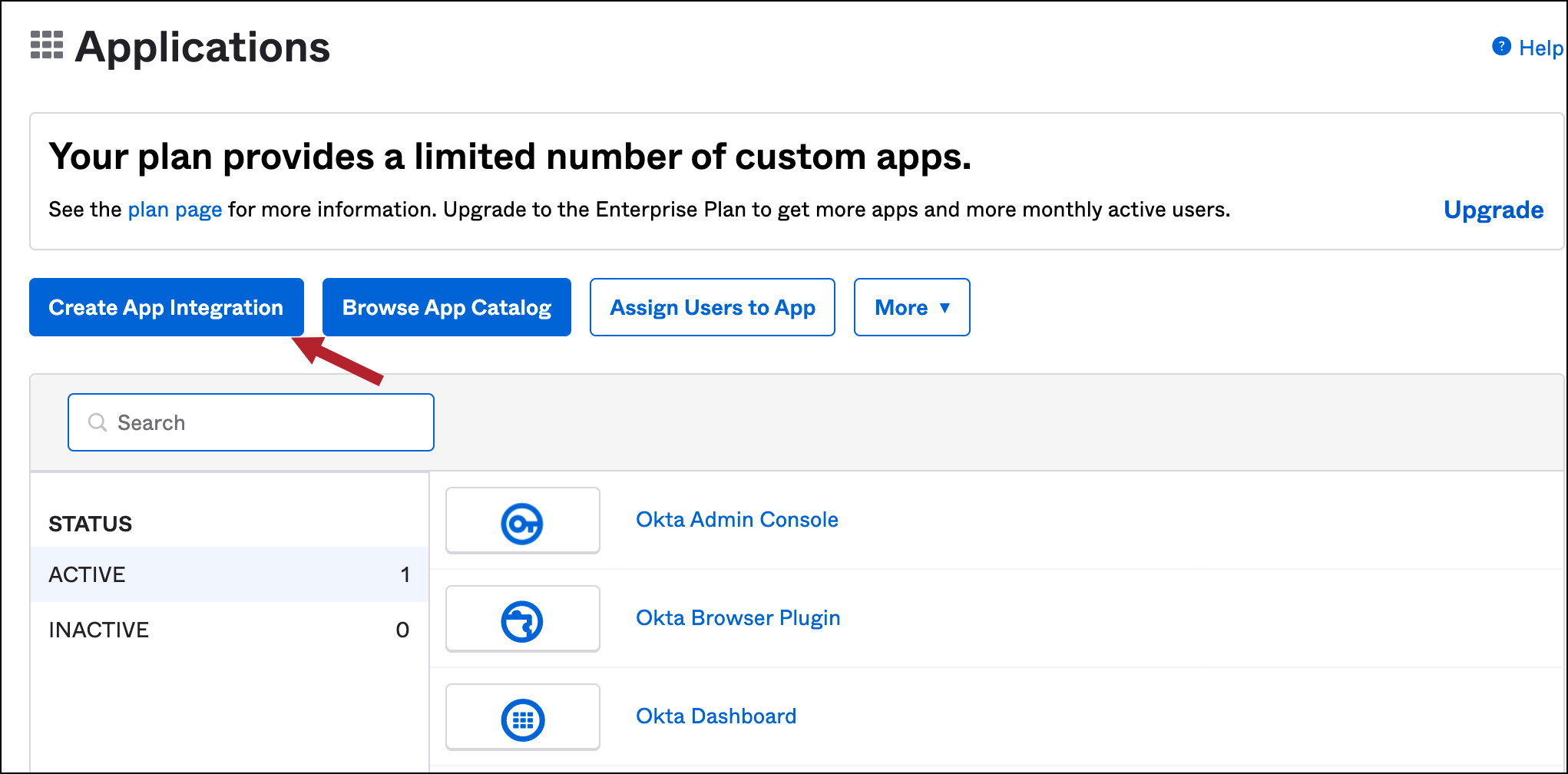
- Click SAML 2.0 and Click Next
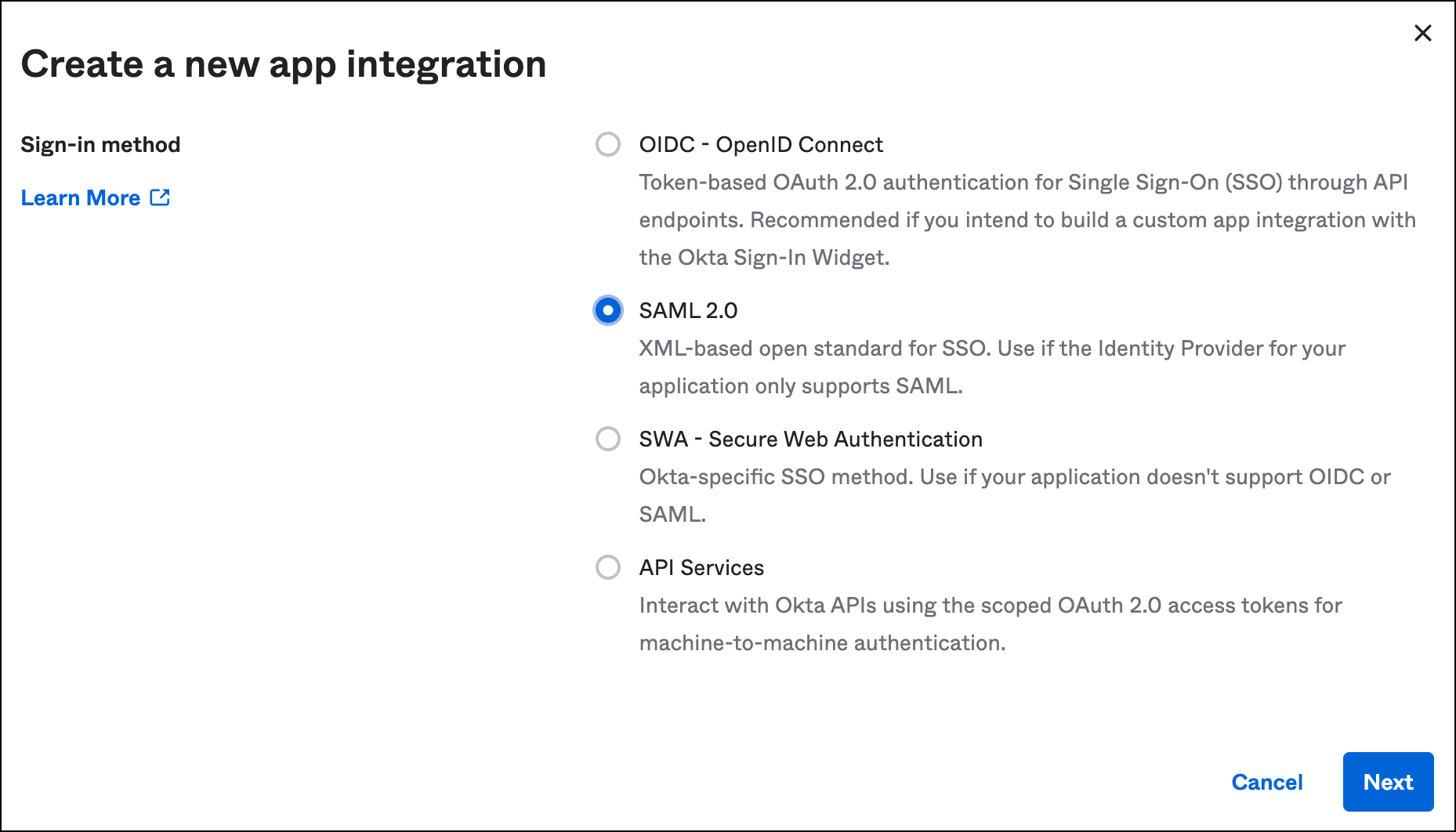
- Set App Name and Logo
Enter WestFax for the name and here is a logo you can use if you like. Click Next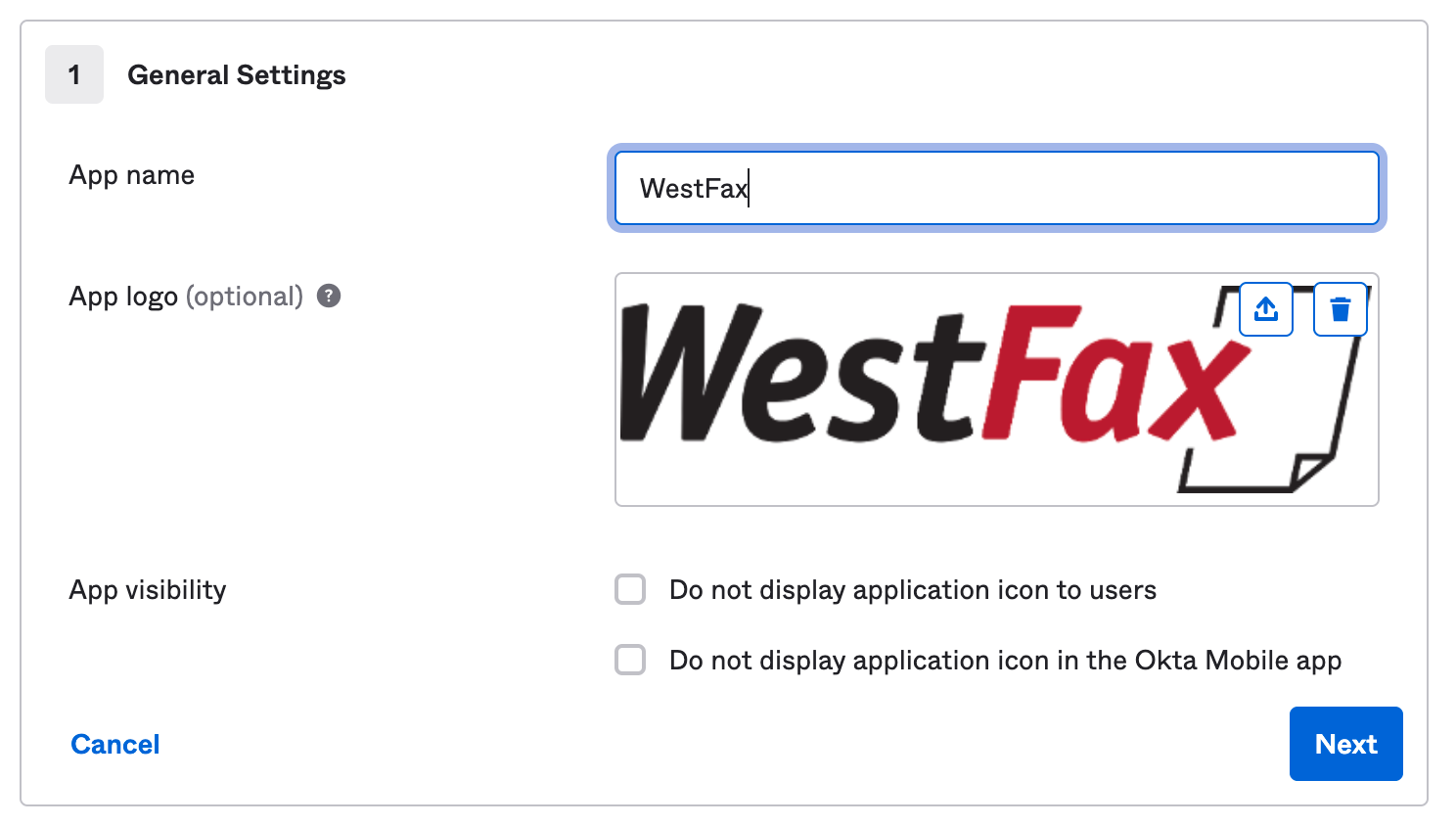
- Copy values from WestFax into the Okta SAML Settings Page
Copy the values from the first step into the settings page for the Okta SAML Settings.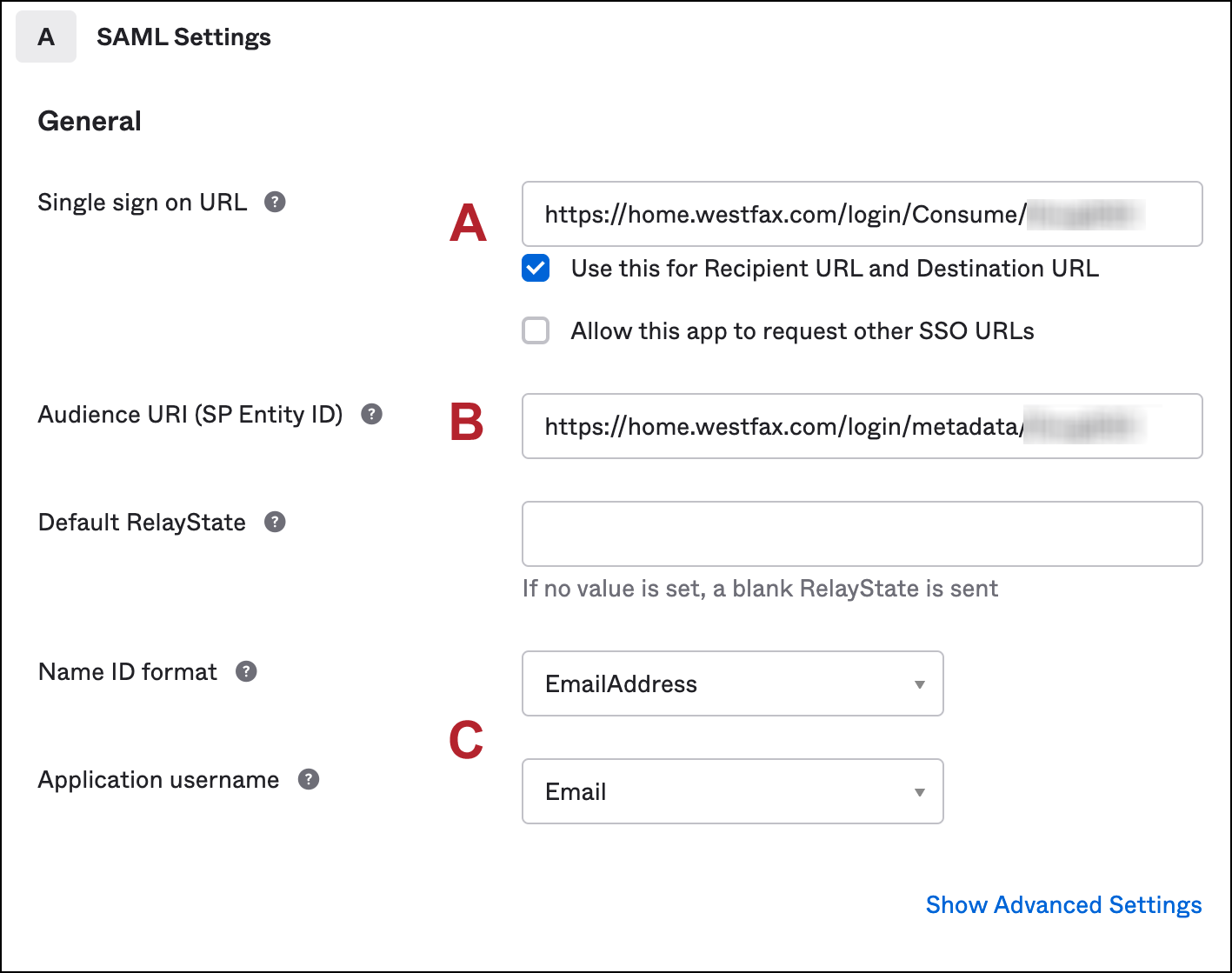
For the fields enter the following:- A - Single Sign On URL: https://home.westfax.com/login/Consume/YourProviderId
- B - Audience URI (SP Entity ID): https://home.westfax.com/login/metadata/YourProviderId
- C - Name Id Format / Application Username: Email Address / Email (You can use other fields as well. Contact WestFax for guidance if you need it.
Download your x.509 Certificate to a secure location for use in the next step.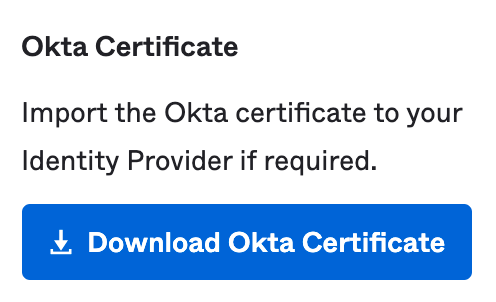
- Click Next and finalize the setup
On this page just click "I am an Okta customer adding an internal app" and click Finish to complete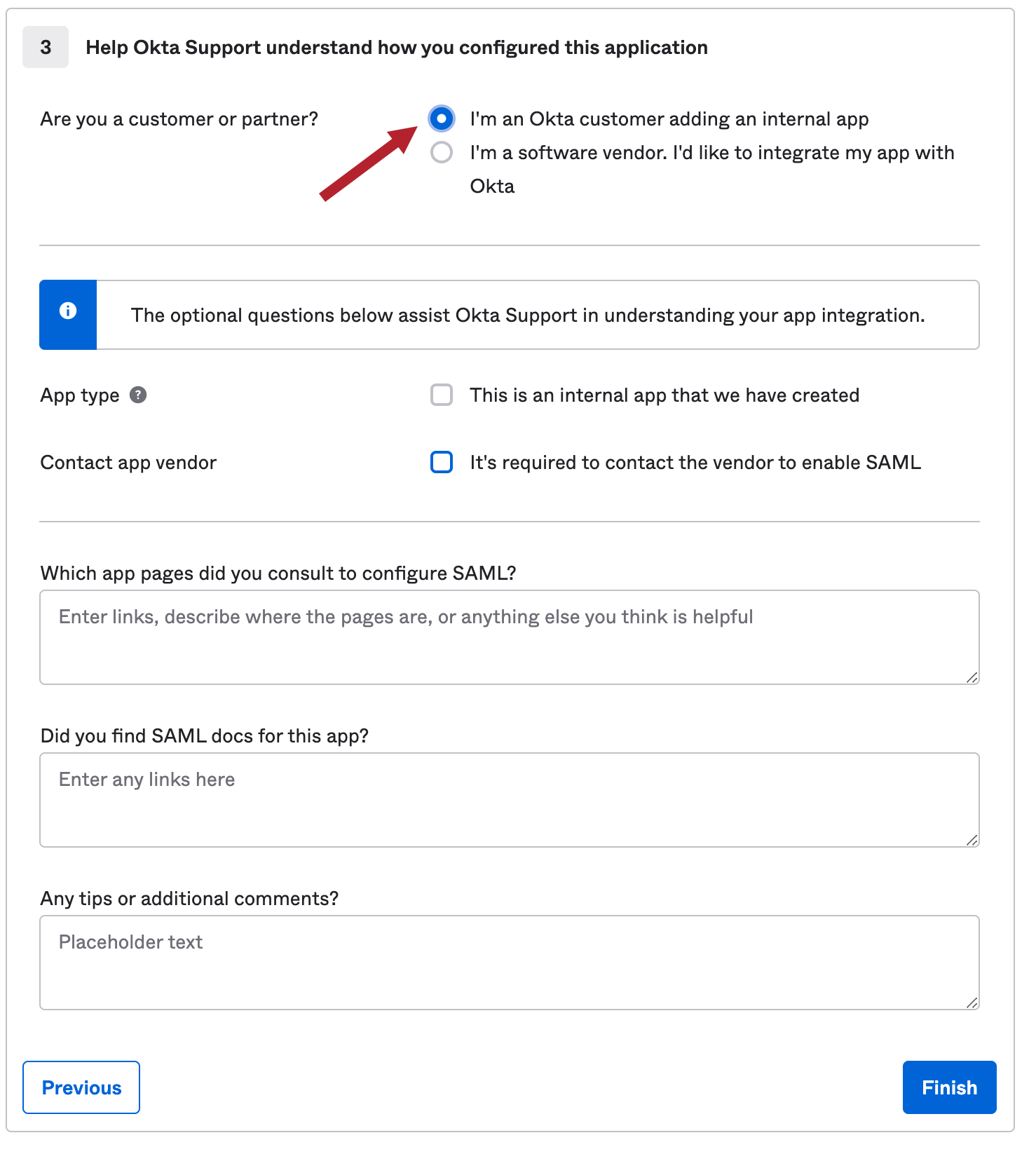
- Click "View Setup Instructions" in the yellow box
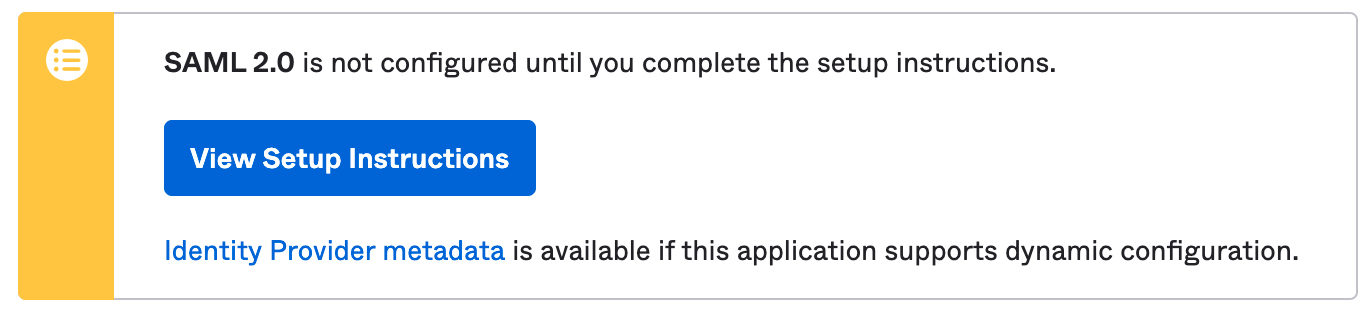
- Copy first two values to notepad
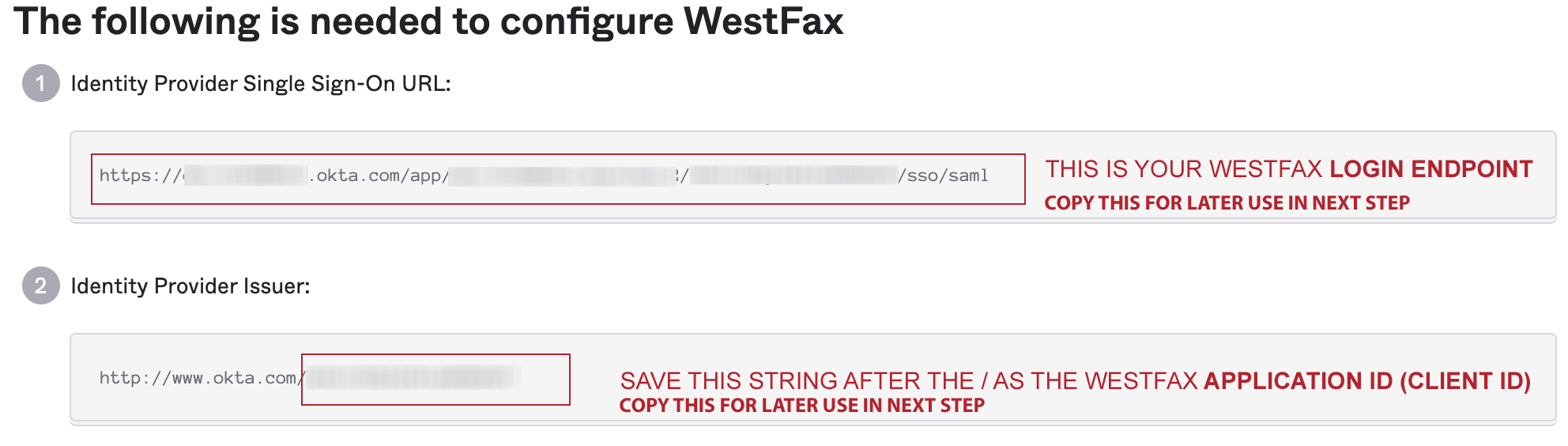
You need to copy the completeIdentity Provider Single Sign-On URLfor later use and for theIdentity Provider Issuerjust copy the unique code after the http://www.okta.com/{uniquecodehere}
Now you will want to copy the two values from the Previous step into the WestFax SSO panel. Then we'll also add your Okta x.509 certificate as well. You will need to login to the WestFax Admin panel first and click on the SSO section.
Here is the screen you will add your settings.
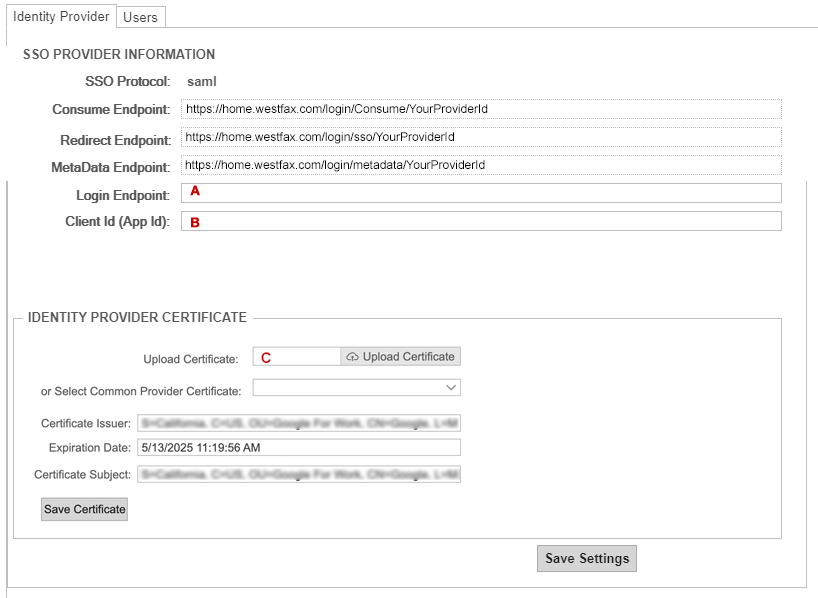
Needed Settings:
When you are done click Save Settings.
You are now setup for SSO!
You will want your team to login using the
Here is the screen you will add your settings.
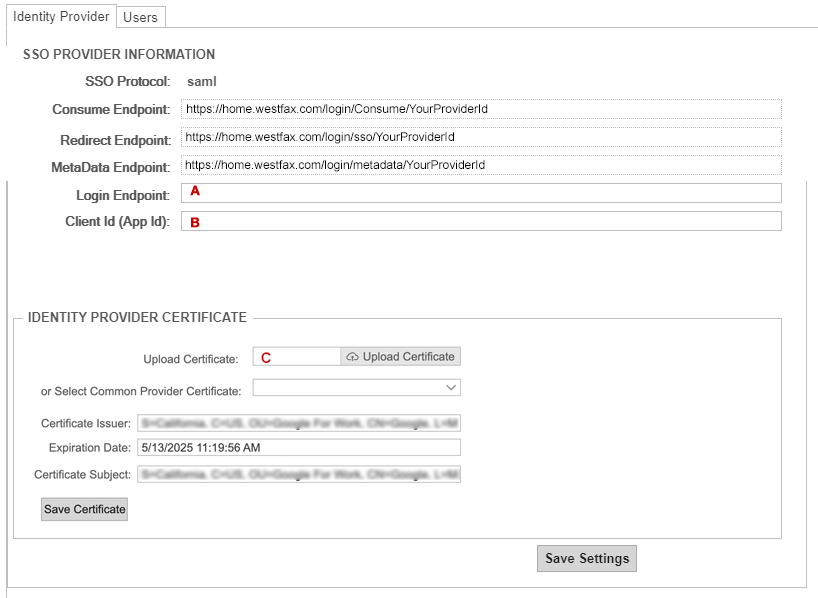
Needed Settings:
A - Login Endpoint - This comes from the previous step (Identity Provider Single Sign-On URL).B - Client Id (App Id) - This comes from the previous step (Identity Provider Issuer snippet).C - Certificate x.509 - This is the certificate file you previous downloaded (*.cert file). Click upload, select your certificate that you downloaded previously.When you are done click Save Settings.
You are now setup for SSO!
You will want your team to login using the
Redirect Login link which is usuallyhttps://home.westfax.com/sso/login/YourProviderIdIf you have any questions please reach out to us directly at 303-299-9329 or contact your account manager.