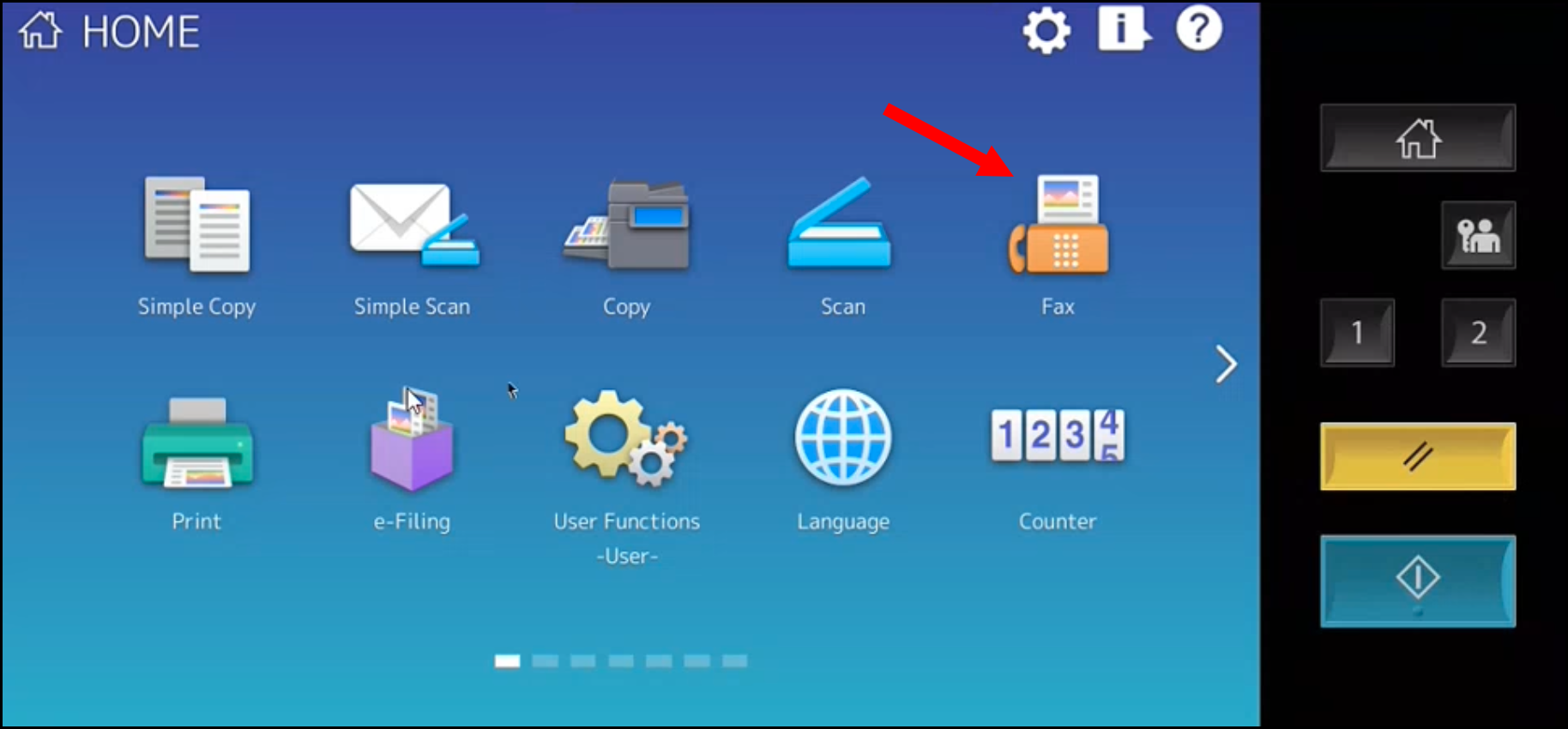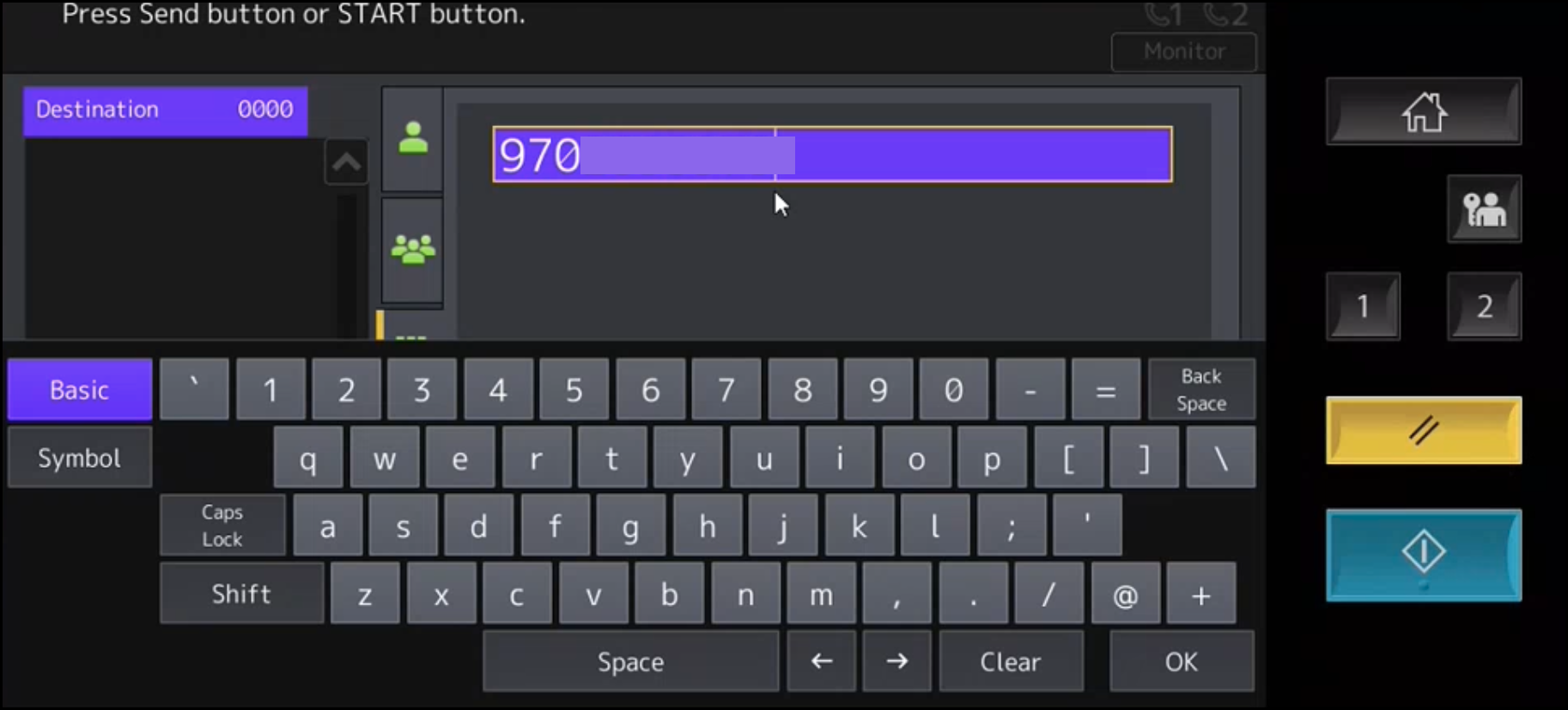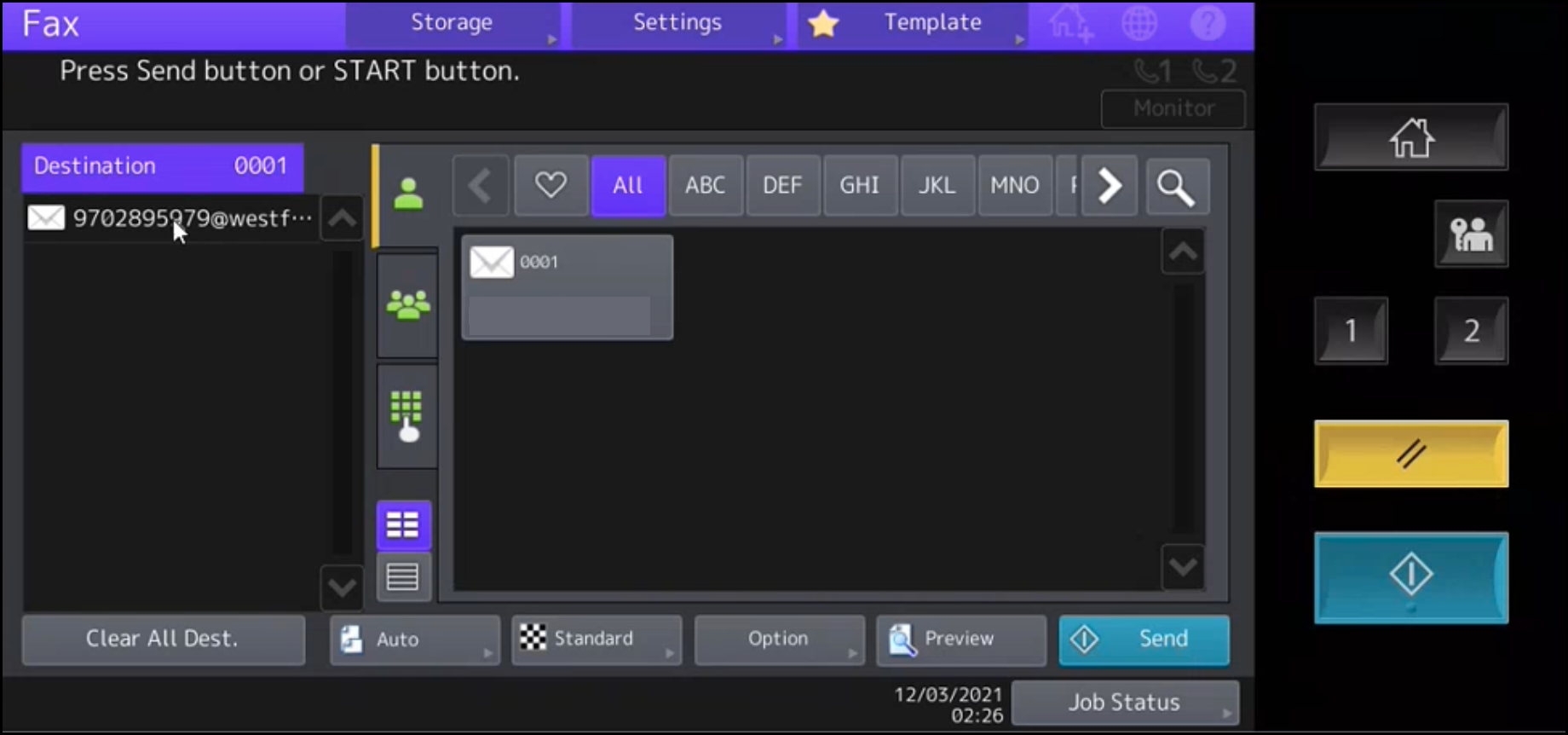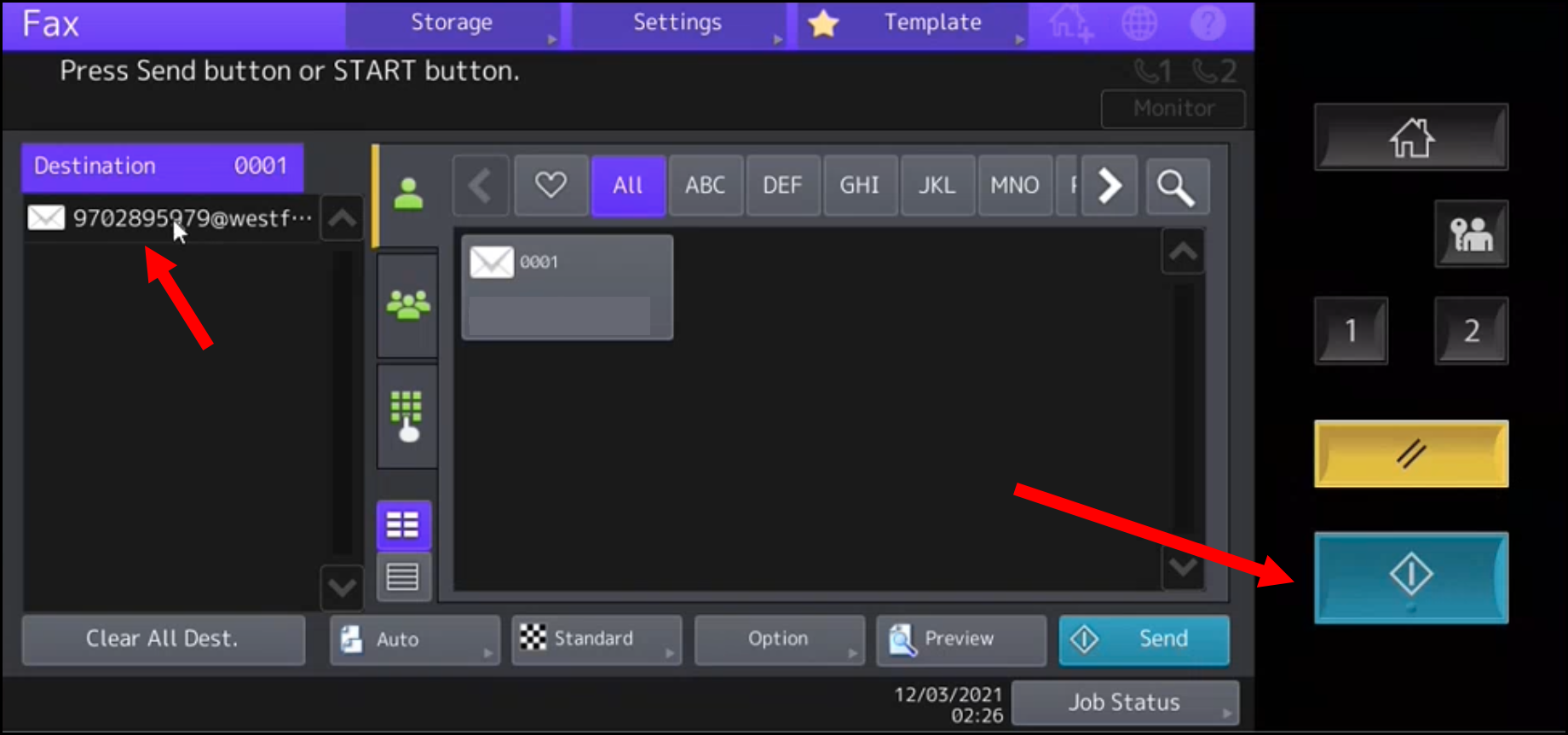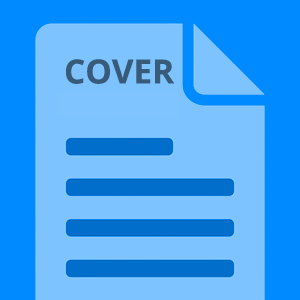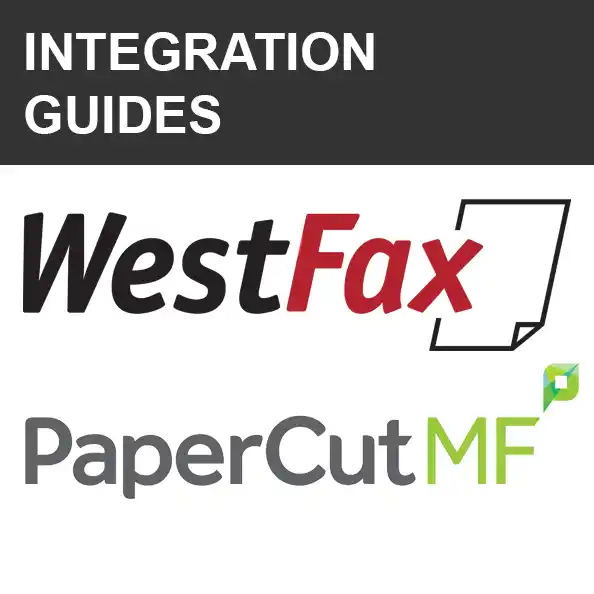In this guide we will walk you through setting up your Toshiba MFP to send faxes without an extra app or complicated setup. You just hit the Fax button, type in the number and the scanned document will be sent. There are a few things you need to do before you can start setting up your HP to send faxes.
In this guide we will walk you through setting up your Toshiba MFP to send faxes without an extra app or complicated setup. You just hit the Fax button, type in the number and the scanned document will be sent. There are a few things you need to do before you can start setting up your HP to send faxes.
Pre-requisites:
- MFP Setup pre-requisites
- WestFax account
- Set up an email address as an allowed sender.
MFP Setup pre-requisites
There are a few things you need to have setup on your MFP before you get started. You may be the administrator or you may need an administrator to perform these actions. This article will not address these issues as one can google this information or have your admin set this up.
Pre-requisites:
- MFP must be connected to the internet
- MFP must have an Email server connected (usually used for Email Scanning)
- MFP must support Internet Fax
WestFax Account
Need a Fax account? Just check out ourHIPAA Compliant Fax page and explore our plans.
Setup up an email address as an allowed sender
An allowed sender is an email address that is configured to send faxing via email. To add an allowed sender you need to have your account created (previous step) or have an existing account with WestFax.
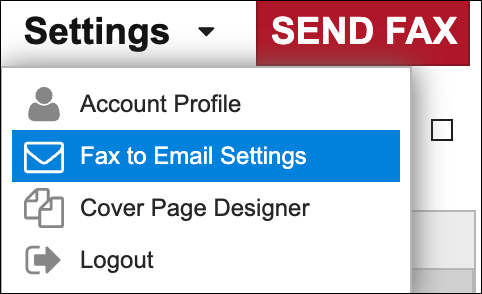
In the https://home.westfax.com portal you go to Settings -> Fax to Email Settings and add the email address of your MFP or the email address that your MFP utilizes to send documents. MFP's can be configured to send from one account or can use the users account. If you aren't sure ask your administrator.
Now you add the email address here and indicate if you want to return receipt sent to the sender when the fax is complete.
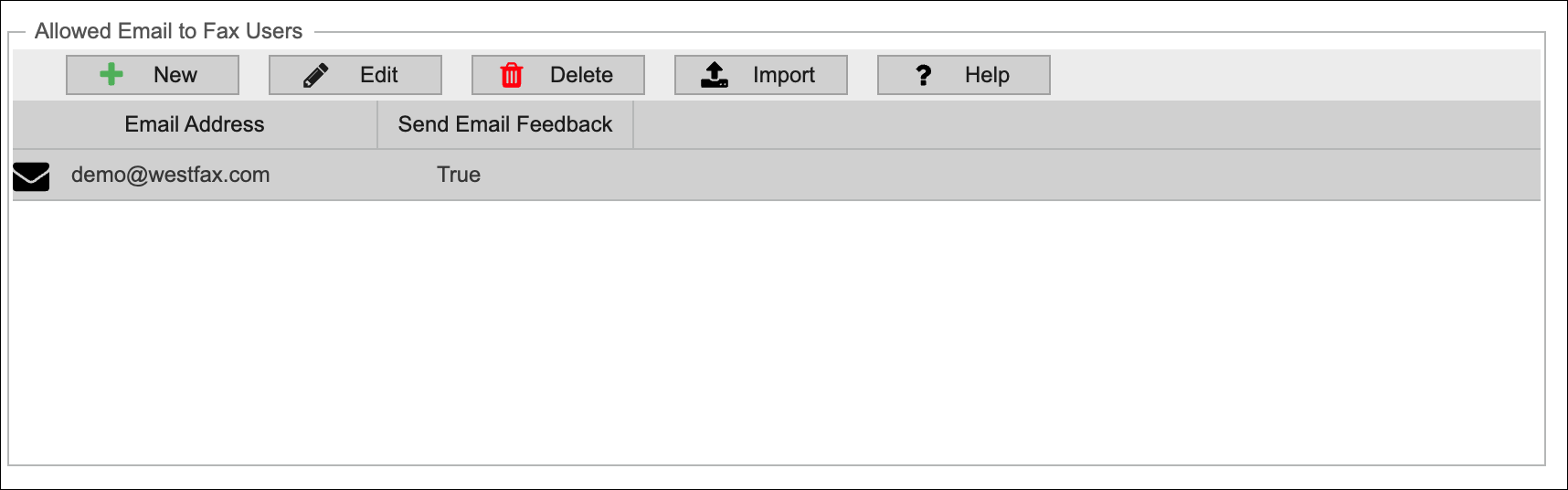
If you have any questions or need assistance please contact us for more information.
Toshiba Setup pages
We will have screenshots that match most users' setups. Your MFP may look different but the steps are the same.
First you will want to login to the web interface on your MFP using the Toshiba Administrative interface. Again, if you need assistance please contact your admin.
Once you are logged in you will see several panels and pages. You will probably start on a page that looks like this.
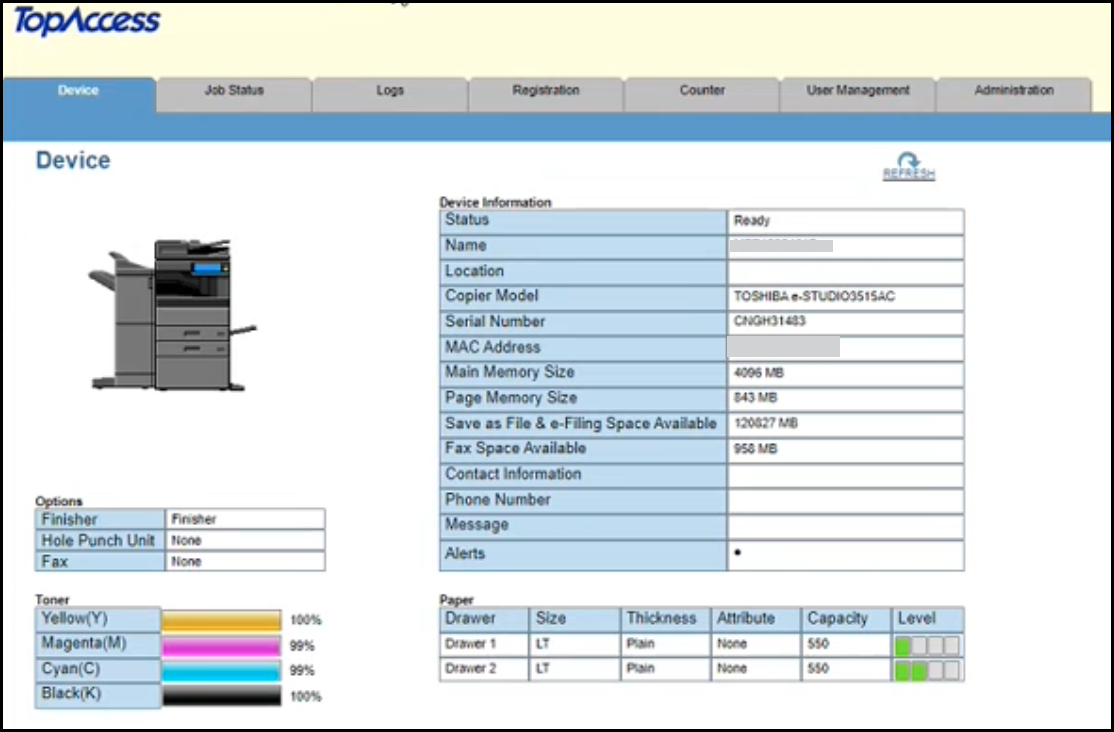
Once you are logged in you will want to click Internet Fax on the left and select the Server Fax option. It may be disabled so you will want to enable it by clicking Show under the green icon.
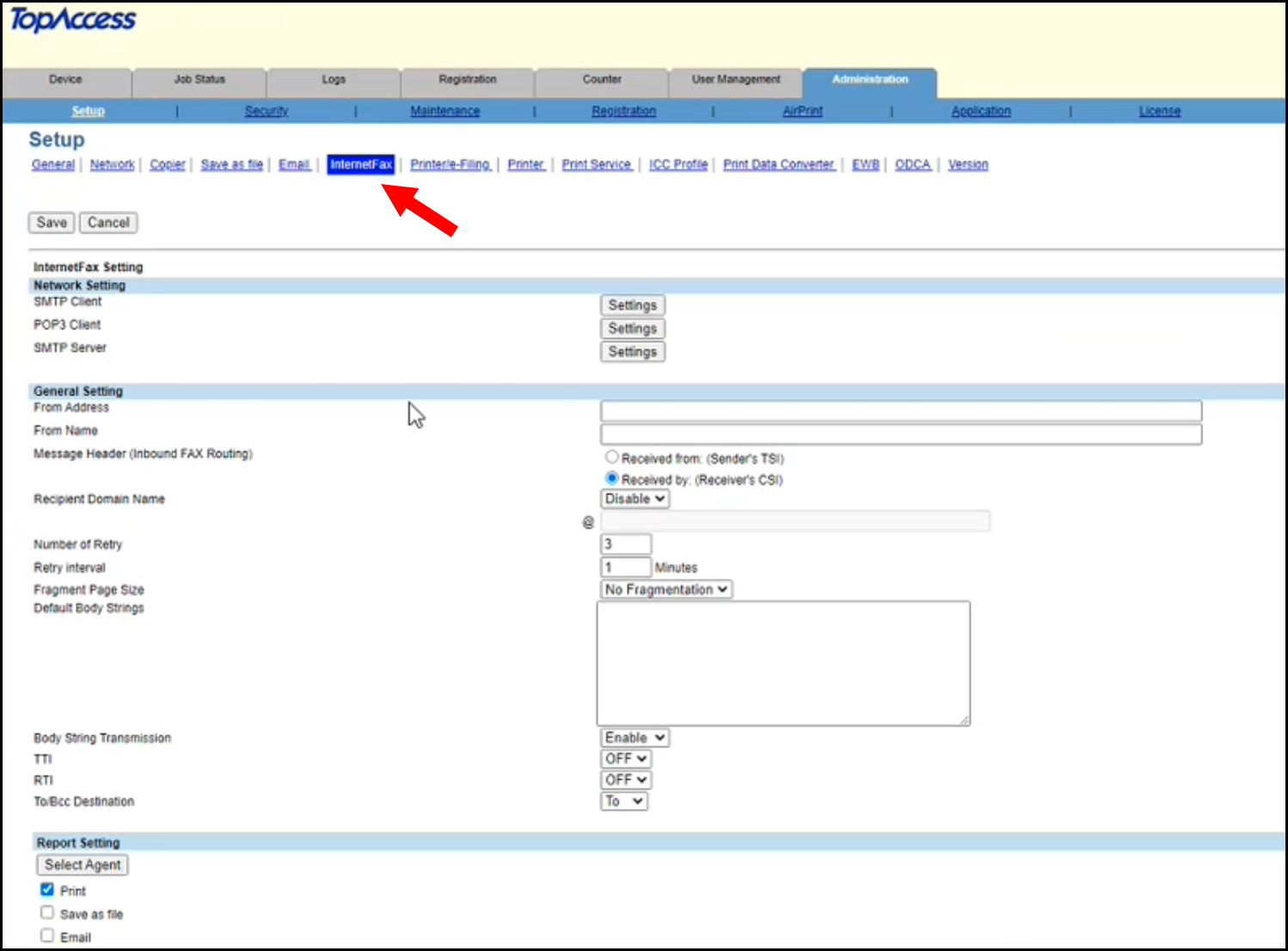
You will now want to click the SMTP Client. There are several ways to set this up however we will use the SMTP method for this demo.
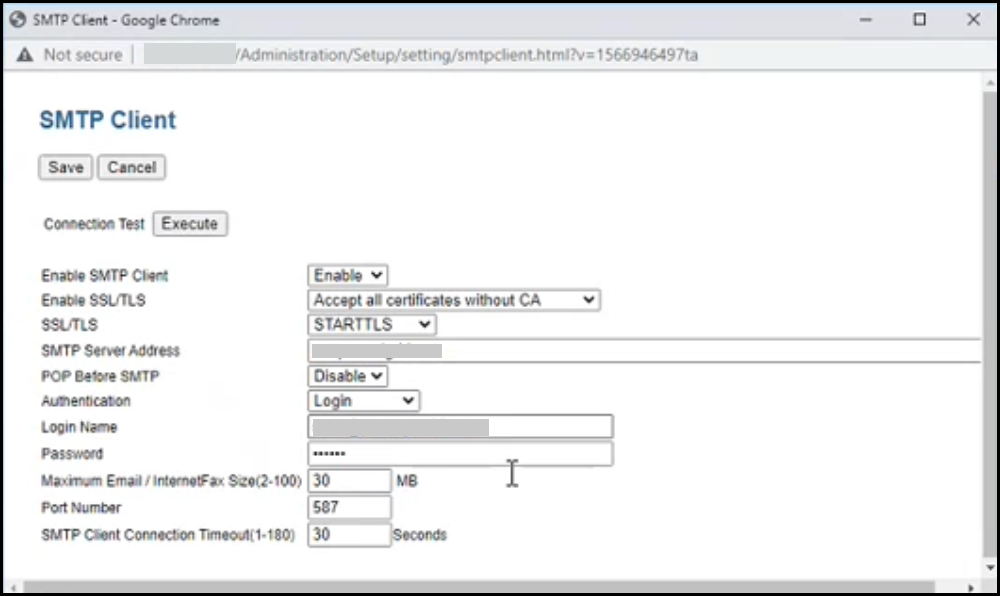
Here are the tested and confirmed settings for SMTP:
- Enable SMTP Client
Turn ON this setting. - Enable SSL/TLS
Set this as strong as you are able for your configuration. All Certs should have a CA (Preferred) - SSL/TLS
STARTTLS is preferred. Consult your security officer for minimum settings - SMTP Server Address
You will need to have a valid SMTP server that can route emails externally. Use your SMTP server. - Authentication
You should enter your organization's credentials for the SMTP server. - Maximum Email / InternetFax Size (2-100)
25MB is the usual maximum. Your SMTP server may not relay anything larger. Smaller will mean more files but we can process more smaller files than a few large files.
Other settings are default or consult your IT admin for normal settings. You should use Connection Test and then once successful hit Save
Now you will want to set the Recipient Domain Name. This is a critical setting. Enter westfax.com. The From Address should be the same as the allowed sender in the previous step.
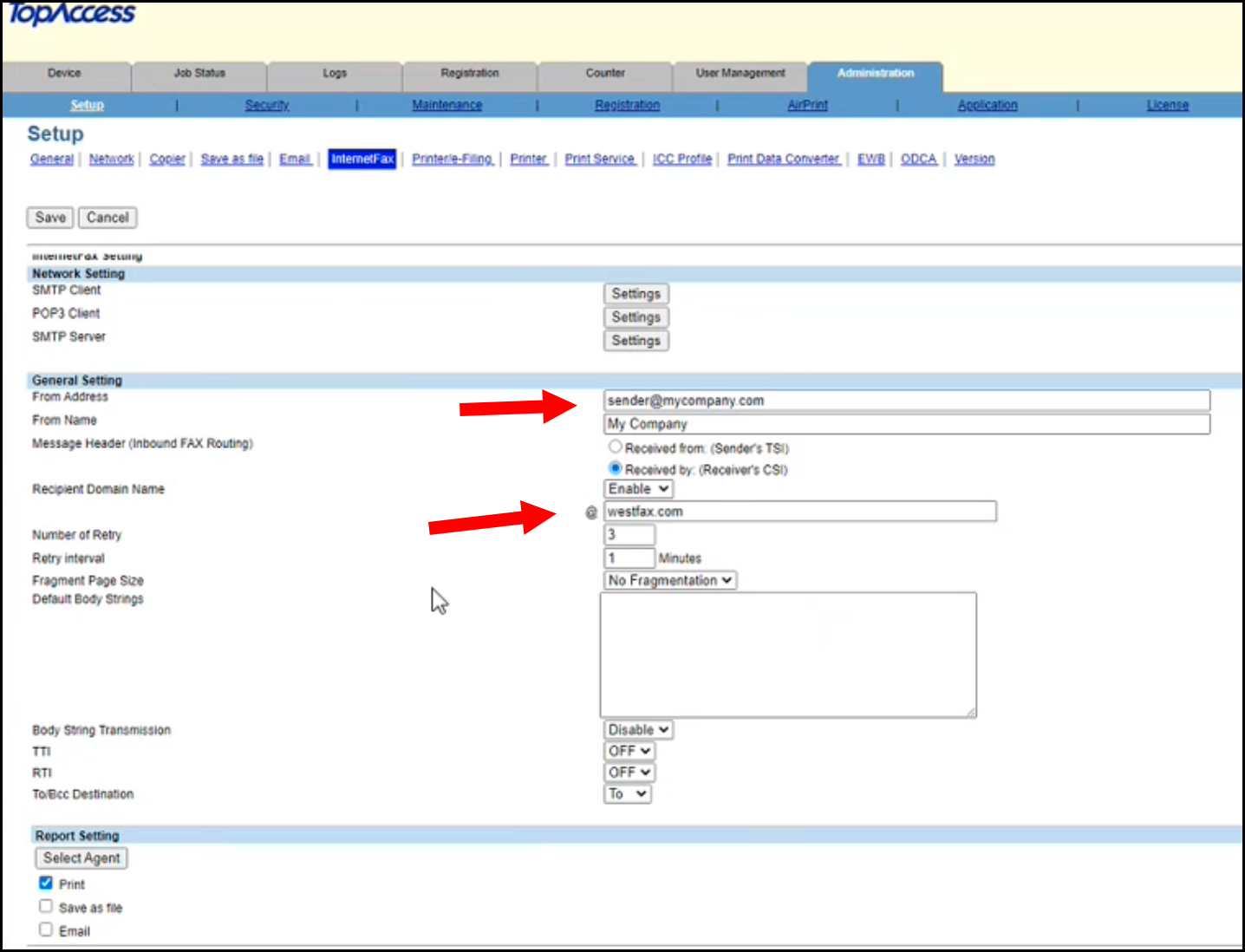
When you are done here click SAVE
You may have to reboot your Toshiba unit. After it reboots you can click the FAX button on the panel of your MFP, scan your document, enter the fax number, and click send. You are good to go!